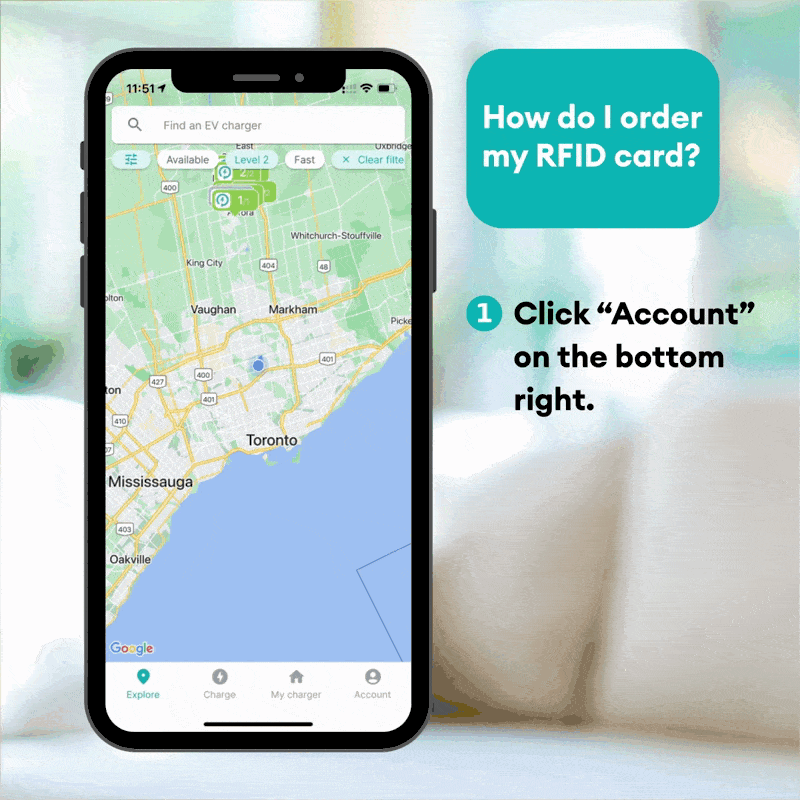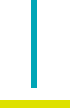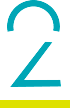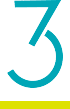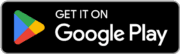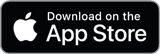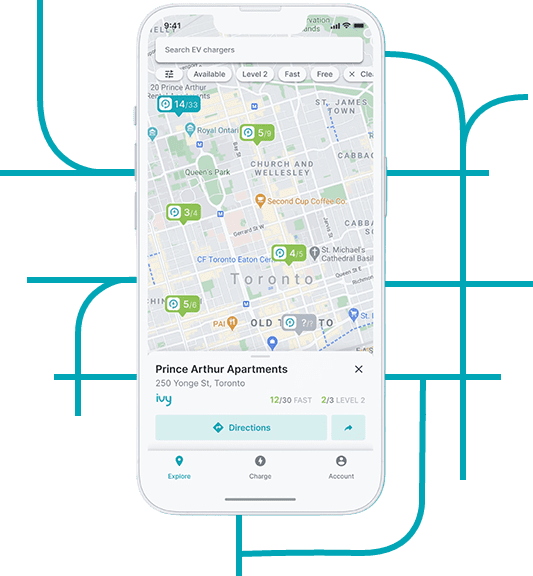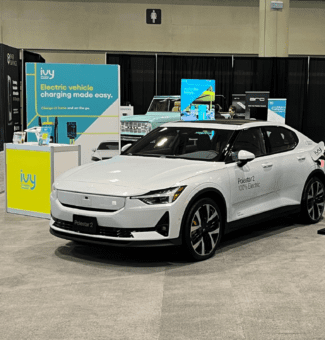I lost my RFID card. What do I do?
If your RFID card has been misplaced or stolen, do not panic. Follow these steps to secure your account and get a replacement:
1. Report the card.
As soon as you realize your RFID card is missing, contact Ivy Support immediately at 1-800-301-1950 or support@ivycharge.com. Our team will be happy to assist you.
2. Deactivate your RFID card in the app.
You can also quickly deactivate your card directly in the Ivy Charging Network 2.0 app this way:
- Open the Ivy app, then navigate to the Account tab on the bottom right.
- Select RFID cards and choose the option to disconnect your card.
⚠️Note: You should also check if your credit card was compromised as sometimes this is the source of the issue. If so, remove this payment method from the Ivy app.
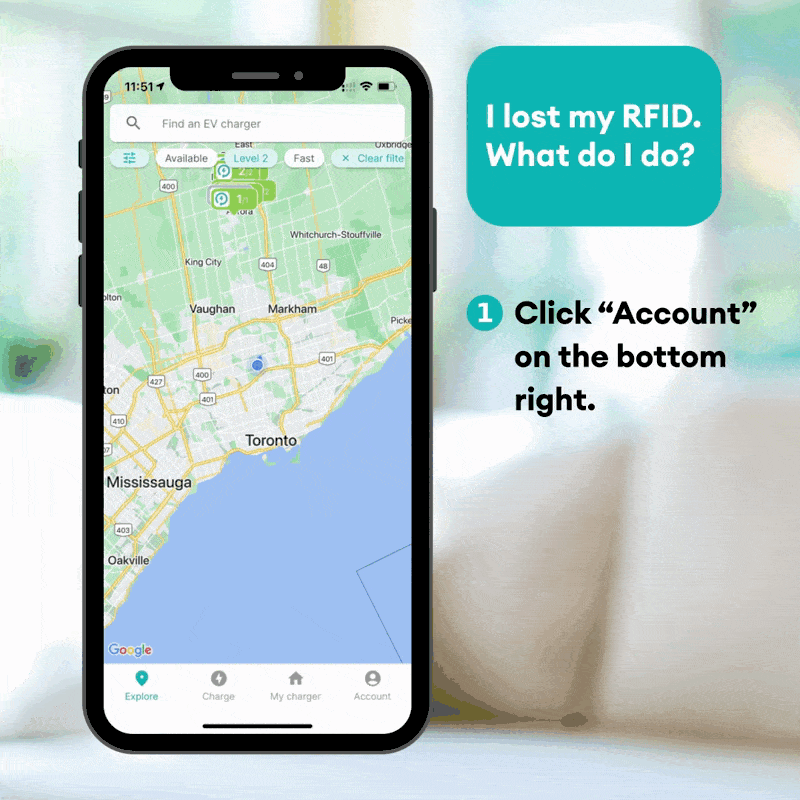
3. Activate your new RFID card.
You can order a new RFID card in the app or via Ivy Support. When your replacement card arrives, activate it on the app this way:
- Open the Ivy app and click Account on the bottom right.
- Select RFID cards.
- Click Activate card at the bottom of the screen.
- Enter the new RFID card number and click Submit.
- You will see an image of your new card appear and a message that your card was added successfully.
Note: Ensure that you still have a payment method added to your account (in case you removed it earlier). The RFID card uses that payment information to start sessions.
Your card is now ready for use!
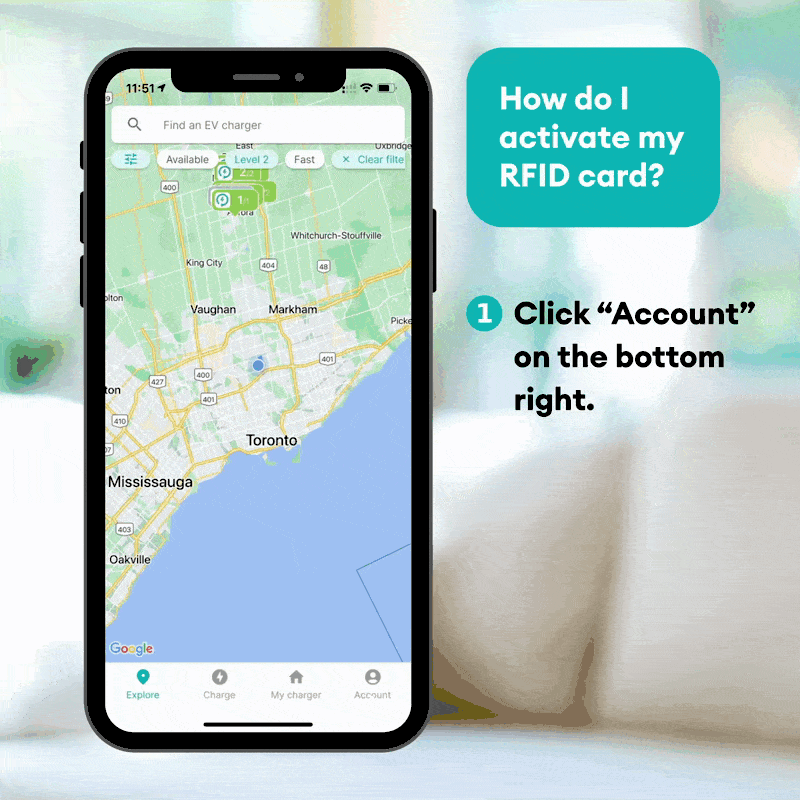
Need help?
We're here to support you every step of the way. For any resources, information, or answers to your questions, start with our Support page. If you need immediate support for public charging, you can reach us 24/7 at 1.800.301.1950.
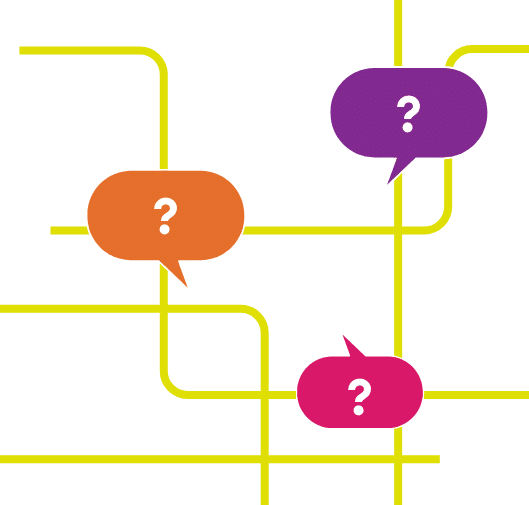
Join our electric community.
Be the first to hear about Ivy tips, promotions, and network updates.