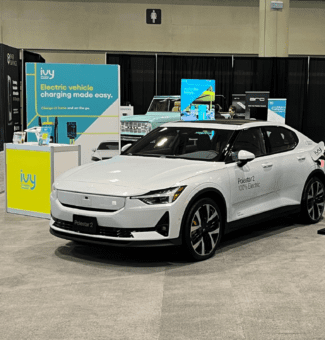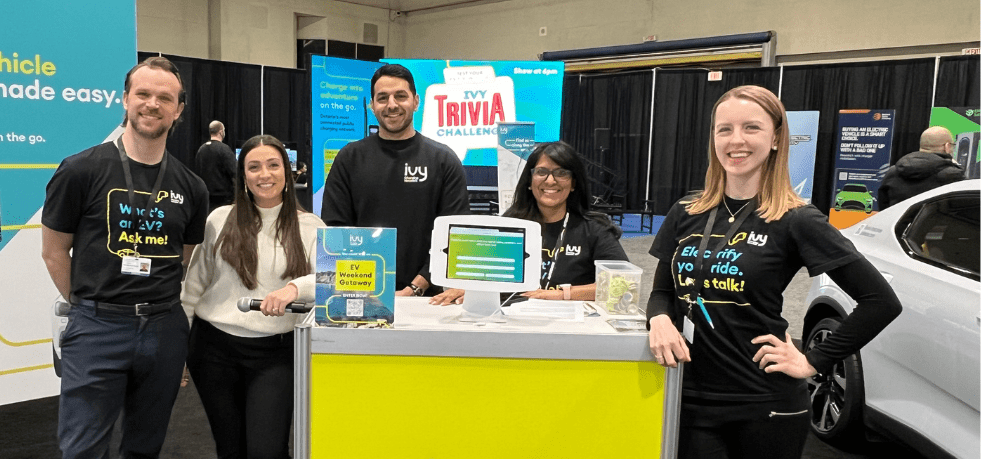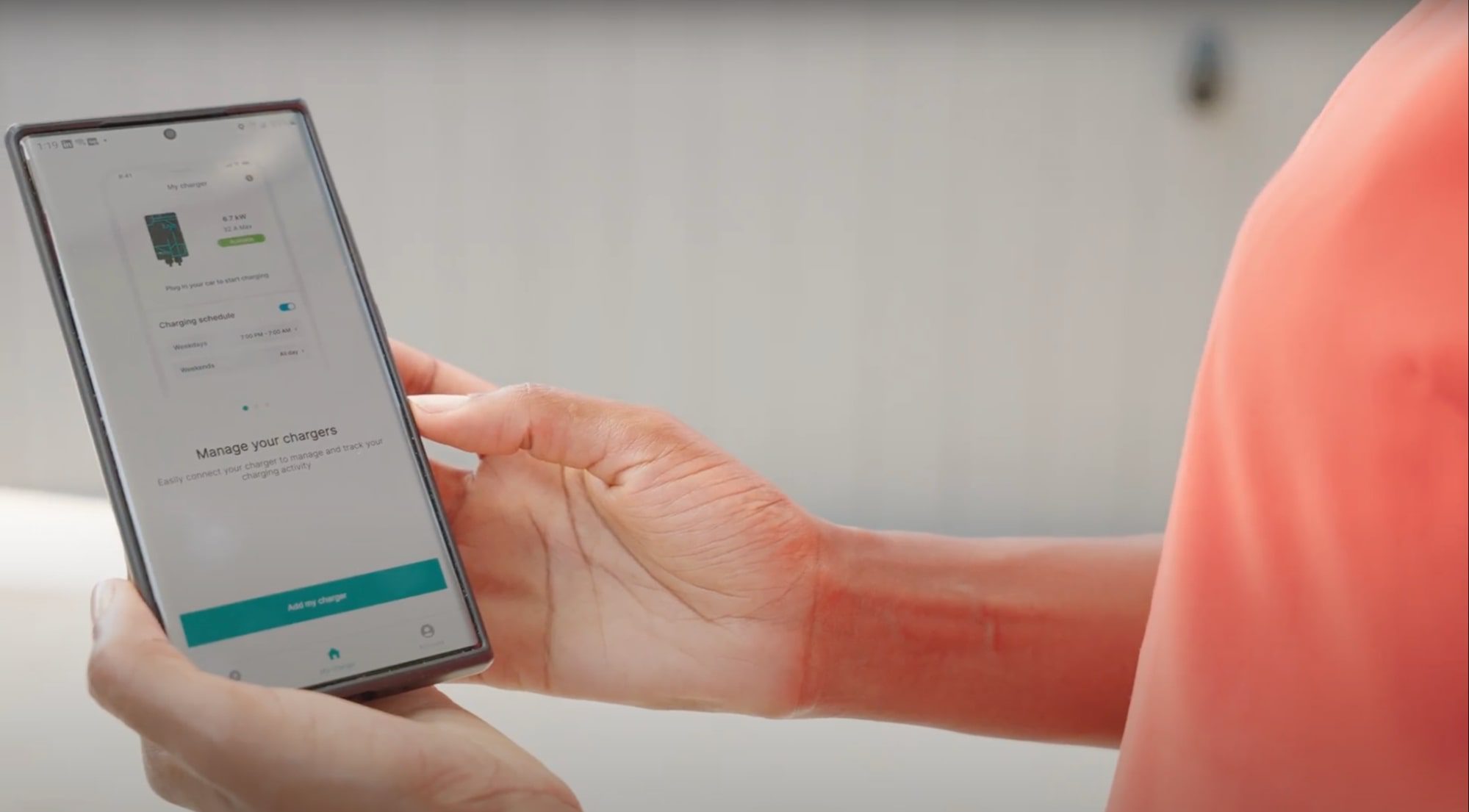Listen to this blog.
Public transportation has always been ahead of the curve when it comes to innovative fuels and engines. While diesel has been the go-to for a long time, many transit networks are now using fuels like biodiesel and natural gas. In North America, natural gas buses are popular in big cities because of the lower operating costs.
However, the biggest trend right now is electric buses. Cities like Toronto are leading the charge (pun intended) by investing in electric fleets. Let’s look at the pros and cons of a fully electric public transit system.
The importance of public transportation.
A crucial element of any cosmopolitan city is the adoption of interconnected public transport, which in turn eases car demand and operation—who wants to spend 30 minutes finding a parking spot? Overall, accessible and efficient public transit makes a city a more convenient and livable place for everyone.
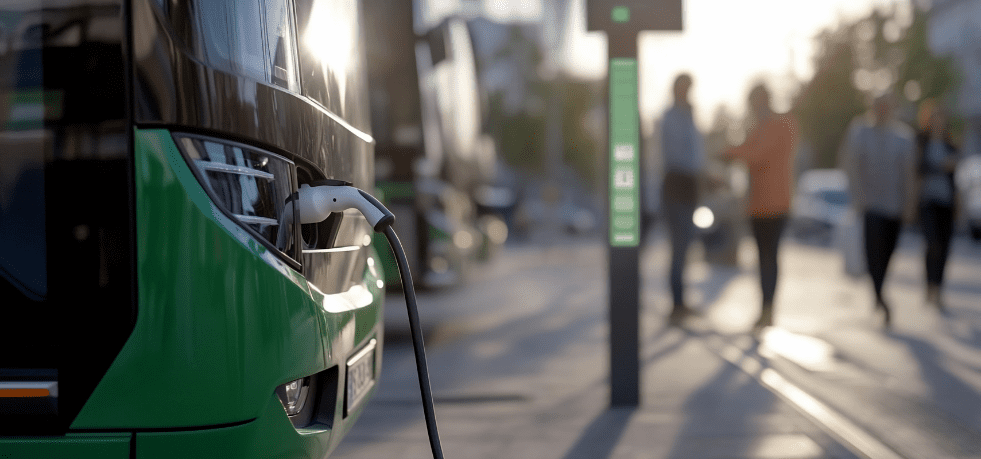
The challenges.
Switching to EVs in public transport isn’t without its challenges. The upfront costs to get city-wide infrastructure up and running can be high, and the power grid must be able to handle the extra demand. This means upgrading or building new charging stations and making sure there are enough parts and skilled workers to keep public EV fleets running.
Plus, there are logistical hurdles like training drivers and figuring out how to run both electric and traditional vehicles smoothly during the transition period. But it’s not all work and no play because the benefits to commuters and residents far outweigh the initial investment.
The benefits.
There are two main benefits for cities when looking for new public transportation solutions:
1. Environmental advantages.
Because EVs don’t rely on internal combustion engines, they don’t release any tailpipe emissions. EVs also produce much less noise pollution for passengers, pedestrians, and other road users. Moreover, new developments, like flow batteries, for instance, may also complement existing lithium battery technology, potentially making them last longer and improving how efficiently they can be recycled.
2. Economic benefits.
With fewer moving parts than internal combustion engines, electric vehicles are easier and cheaper to maintain, reducing strain on resources and cutting long-term costs. Building EV charging stations can also improve access to EVs for people who are interested in the vehicles but are limited by the existing infrastructure. Additionally, switching to EV public transport boosts the EV market and economy creating jobs like building charging stations, and maintaining and driving vehicles.

Case studies.
Despite the challenges and considerations associated with this shift, a few real-world examples show that turning a public transit network into a fully electrical system is not only achievable but also worth it.
- Between 2017 and 2018, Shenzhen, China, became the first city to electrify its public transit network and turn every taxi electric. This change impacted 16,000 buses and over 22,000 taxis. According to the Shenzhen government, this allowed the public transit group to cut 440,000 tons of CO2 emissions and save millions of litres of fuel and roughly 150,000 tons of coal annually.
- In recent years, the government of Los Angeles, California, has invested in several initiatives focused on reducing the city’s carbon emissions. For one, they want to upgrade every bus to zero-emission vehicles by 2030. The consistent progression has focused on extending access and supporting communities most affected by poor air quality. This case will be particularly interesting in the coming years because the city is hopeful about reaching the 2028 Olympic games with an electric fleet ready to go. While the task may seem daunting, with the investment and grant support by the city, developments are already underway.
- Finally, Toronto recently announced that the Toronto Transit Commission has partnered with PowerON as they start implementing electric vehicles for the city. Their goal is to reach 2040 with a 100% zero-emission bus fleet.

As more and more places go electric, we’ll see a huge boost in EV advancements. This will help everyone, from companies to drivers, get access to better and more affordable electric vehicles. To learn more about the benefits of EVs and why we need an accessible and reliable charging network, click here.
Join our electric community.
Be the first to hear about Ivy tips, promotions, and network updates.