Support
March 19, 2024
5 min read
Ivy mobile app: How do I pair my Ivy Home charger?
The Ivy mobile app is designed to offer a personalized charging experience. To start charging your electric vehicle, begin by seamlessly connecting your charger to Wi-Fi and then pairing it with the account on your Ivy Charging Network 2.0 mobile app.
Ivy mobile app: How to pair your charger
Follow the simple steps outlined below:
- Download the Ivy Charging Network 2.0 app from the Google Play Store or Apple Play Store.
- Sign up for an account using your email and phone number.
- In the Ivy mobile app, select the My Charger screen.
- Select Add My Charger.
- Under the “Tell us about your charger” screen select Ivy Home powered by Grizzl-E as the Manufacturer and Ivy Home Smart Charger [Black or White] as the Model.
- Select the Next button.
- Exit the Ivy mobile app and go to your Wi-Fi settings on your mobile phone.
- Connect to the network UC_Smart_ChargerSerial###.
- Go back to the Ivy app. The app will verify that you are connected to the charger’s network.
- Select your Wi-Fi network from the list of available networks.
- Enter the Wi-Fi password and confirm the password.
- Select the Next button.
- Wait for the app to connect and register the charger. Do not close the Ivy mobile app or run in the background while the setup process is occurring.
- Voila! Your charger is now connected to your mobile app so you can start a charge, monitor your sessions and more. Happy charging!
For additional information, we recommend reading the full manual here.
Need help?
We're here to support you every step of the way. For any resources, information, or answers to your questions, start with our Support page. If you need immediate support for public charging, you can reach us 24/7 at 1.800.301.1950.
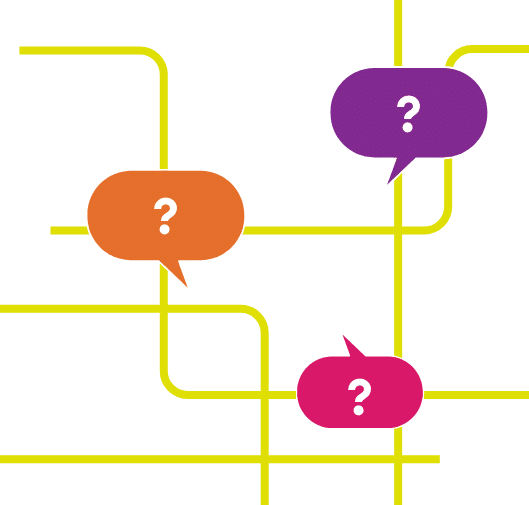
Join our electric community.
Be the first to hear about Ivy tips, promotions, and network updates.
Lightbox: subscribe_cta