How do I troubleshoot connection errors for the Ivy Home charger?
If your Ivy Home charger is not connecting to the network, ensure the following:
- Ensure network frequency is 2.4ghz.
- Ensure that signal strength is adequate.
- Ensure your Wi-Fi password is correct.
- Check if Network Filters/Firewalls are blocking charger communication.
Signal strength
It is important to ensure a Wi-Fi signal strength of –67 dBm or greater where the charger is located. Check your location’s Wi-Fi signal strength to ensure a quality EV charging experience. You can use third-party mobile apps available to test the strength of your connection. For locations that don’t have sufficiently strong Wi-Fi signal, follow one of the steps below to improve signal strength:
- Move the Wi-Fi router as close to your EV charger as possible for the simplest solution.
- Wi-Fi repeaters or extenders can boost the signal of existing access points.
- Multiple access points may be required to provide network coverage.
• Wi-Fi repeater video - 1
• W-Fi repeater video - 2
• W-Fi repeater video - 3
• Wi-Fi repeater video - 4
Wi-Fi connection indicator
If the connection is successful, the Wi-Fi network UC_Smart_[ChargerSerial#] will no longer be discoverable and the indicator light on the charger will altnerate between Blue and Cyan.
Password
Ensure the Wi-Fi password entered matches the Wi-Fi network settings exactly. The charger will recycle the connection if password information is incorrect.
The password limit for the charger is 38 characters. The charger will not connect to Wi-Fi networks with passwords longer than this limit.
For additional information, we recommend reading the full manual here.
Join our electric community.
Be the first to hear about Ivy tips, promotions, and network updates.